The Peak Hours Thermostat Adjust Scenario adjusts the thermostat setpoints for cooling and heating during peak hours. The measure used in this scenario is AdjustThermostatSetpointsByDegreesForPeakHours from the Openstudio-GEB-gem developed by LBNL. The gem features a series of measures that provide the capabilities to achieve Grid-interactive Efficient Buildings.
Measure
Description
The measure AdjustThermostatSetpointsByDegreesForPeakHours adjusts heating and cooling setpoints by a user-specified number of degrees for a user-specified time period. This is applied throughout the entire building.
Arguments
Arguments that can be specified for this measure are listed below.
Degrees Fahrenheit to Adjust Cooling Setpoint ByDaily Start Time for Cooling Adjustment: Use 24 hour format HH:MM:SSDaily End Time for Cooling Adjustment:Use 24 hour format HH:MM:SSStart Date for Cooling Adjustment: In mm-dd formatEnd Date for Cooling Adjustment: In mm-dd formatDegrees Fahrenheit to Adjust heating Setpoint ByStart Time for Heating Adjustment: Use 24 hour format HH:MM:SSEnd Time for Heating Adjustment: Use 24 hour format HH:MM:SSStart Date for Heating Adjustment Period 1: In mm-dd formatEnd Date for Heating Adjustment Period 1: In mm-dd formatStart Date for Heating Adjustment Period 2: In mm-dd formatEnd Date for Heating Adjustment Period 2:In mm-dd formatAlter Design Day Thermostats: Apply the adjustment to design day?
Users can find the default settings of these arguments in the PeakHoursThermostatAdjustMapper.
Using or Modifying the Peak Hours Thermostat Adjust Scenario
To run and post-process the PeakHoursMelsShedding scenario simply specify the peak_hours_mels_shedding_scenario.csv file when executing at the command line.
uo run -s <path to peak_hours_mels_shedding_scenario.csv> -f <path to example_project.json>
uo run -r -s <path to peak_hours_mels_shedding_scenario.csv> -f <path to example_project.json>
The figure below shows the effect of using this scenario on an example medium office model. The load during peak hours is shed. 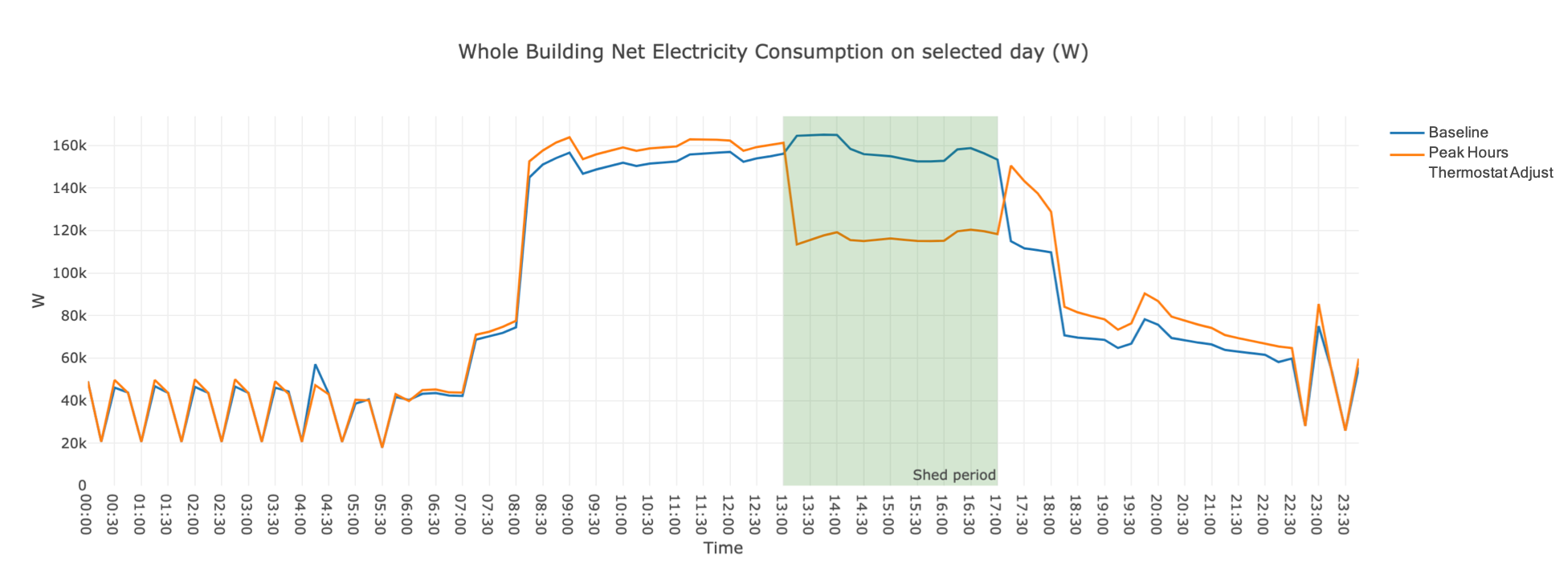
Using the add_hpwh Measure in Your Own Project
To use the AdjustThermostatSetpointsByDegreesForPeakHours measure with your own project, ensure that the Openstudio-GEB-gem is added in your project’s Gemfile:
gem 'openstudio-geb'
and then require it within your custom mapper file:
require 'openstudio/geb'
Then within your .osw workflow file, add the measure and set any common argument values. For example:
{
"measure_dir_name":"AdjustThermostatSetpointsByDegreesForPeakHours",
"arguments":{
"__SKIP__": true,
"cooling_adjustment": 2,
"cooling_daily_starttime": "16:01:00",
"cooling_daily_endtime": "20:00:00",
"cooling_startdate": "06-01",
"cooling_enddate": "09-30",
"heating_adjustment": 2,
"heating_daily_starttime": "16:01:00",
"heating_daily_endtime": "20:00:00",
"heating_startdate_1": "01-01",
"heating_enddate_1": "05-31",
"heating_startdate_2": "10-01",
"heating_enddate_2": "12-31"
}
}